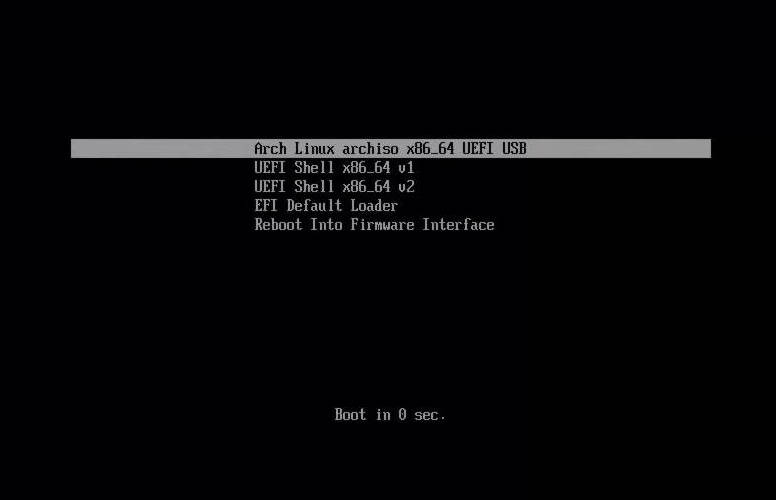In this blog, I’ll try to keep as simple as possible to get up and running a Kubernetes cluster.
The cluster will be composed of three machines, one control plane and two workers.
I used KVM (Kernel-based Virtual Machine) running Debian 11 and installed a minimal system with SSH.
Note: this tutorial is made for learning, doesn’t cover any security or best practices.
References
https://kubernetes.io/docs/setup/production-environment/tools/kubeadm/install-kubeadm/
https://kubernetes.io/docs/setup/production-environment/tools/kubeadm/create-cluster-kubeadm/
Hostnames
c1-control-plane
c1-worker-1
c1-worker-2
The following setup has to be done on all three machines to be more efficient you can use a terminal multiplexer like tmux.
Edit hosts file with your favorite editor and add the following lines with your right IP addresses.
sudo vim /etc/hosts192.168.254.10 c1-control-plane 192.168.254.11 c1-worker-1 192.168.254.12 c1-worker-2
Load required modules and set kernel settings.
overlay it’s needed for overlayfs, https://www.kernel.org/doc/html/latest/filesystems/overlayfs.html
br_netfilter for iptables to correctly see bridged traffic, http://ebtables.netfilter.org/documentation/bridge-nf.html
cat << EOF | sudo tee /etc/modules-load.d/containerd.conf
overlay
br_netfilter
EOF
cat << EOF | sudo tee /etc/sysctl.d/99-kubernetes-cri.conf
net.ipv4.ip_forward = 1
net.bridge.bridge-nf-call-iptables = 1
net.bridge.bridge-nf-call-ip6tables = 1
EOF
Turn off swap, as kubelet requires that
sudo sed -i '/swap/d' /etc/fstabApply settings, you can also skip this by rebooting the machines.
sudo modprobe overlaysudo modprobe br_netfiltersudo sysctl --systemsudo swapoff -a
Install an NTP server otherwise etcd will be mad.
sudo apt install -y chronyInstall containerd
# requirements
sudo apt install -y curl gpg lsb-release apparmor apparmor-utils
curl -fsSL https://download.docker.com/linux/debian/gpg | sudo gpg --dearmor -o /usr/share/keyrings/docker-archive-keyring.gpg
echo "deb [arch=amd64 signed-by=/usr/share/keyrings/docker-archive-keyring.gpg] https://download.docker.com/linux/debian $(lsb_release -cs) stable" | sudo tee /etc/apt/sources.list.d/docker.list > /dev/null
# install
sudo apt update
sudo apt-get install -y containerd.io
sudo mkdir -p /etc/containerd
sudo containerd config default | sudo tee /etc/containerd/config.toml
Edit containerd configuration and restart service
sudo vim /etc/containerd/config.toml
below:
[plugins."io.containerd.grpc.v1.cri".containerd.runtimes.runc.options]
add:
SystemdCgroup = true
result:
[plugins."io.containerd.grpc.v1.cri".containerd.runtimes.runc.options] SystemdCgroup = true
sudo systemctl restart containerd
Install kubernetes tools, in my case version 1.21.0.
# requirements
sudo apt-get install -y apt-transport-https ca-certificates curl
sudo curl -fsSLo /usr/share/keyrings/kubernetes-archive-keyring.gpg https://packages.cloud.google.com/apt/doc/apt-key.gpg
echo "deb [signed-by=/usr/share/keyrings/kubernetes-archive-keyring.gpg] https://apt.kubernetes.io/ kubernetes-xenial main" | sudo tee /etc/apt/sources.list.d/kubernetes.list
# install
sudo apt-get update
sudo apt install iptables libiptc0/stable libxtables12/stable
sudo apt-get install -y kubelet=1.21.0-00 kubeadm=1.21.0-00 kubectl=1.21.0-00
sudo apt-mark hold kubelet kubeadm kubectl
Now it's time to create our Kubernetes cluster the following commands needs to be run from the control plane only.
sudo kubeadm init --pod-network-cidr 172.20.0.0/16 --kubernetes-version 1.21.0 mkdir -p $HOME/.kube sudo cp -i /etc/kubernetes/admin.conf $HOME/.kube/config sudo chown $(id -u):$(id -g) $HOME/.kube/config
From the control plane node you can now check you kubernetes cluster, c1-control-plane is in not NotReady mode because we didn't set up the networking yet.
kubectl get nodes
NAME STATUS ROLES AGE VERSION c1-control-plane NotReady control-plane,master 3m49s v1.21.0
Setup networking with calico
kubectl apply -f https://docs.projectcalico.org/manifests/calico.yaml
Join the other nodes to our cluster, the command must be run on the worker nodes only.
At the end of the "kubeadmin init ..." command you were prompted for a join command, it should look like:
sudo kubeadm join 192.168.254.10:6443 --token oxaul0.24g50wlwsp4ktiqs --discovery-token-ca-cert-hash sha256:74746c748be5fef131d9c91a591c053591b6ce1e274396bcb7c48b6e6664bded
If you missed it, you can still generate a token and generate the command with:
kubeadm token create --print-join-command
We are ready, the setup can be validate with kubectl, all nodes are in ready state and kube-system pods are running.
kubectl get nodes
NAME STATUS ROLES AGE VERSION c1-control-plane Ready control-plane,master 5m52s v1.21.0 c1-worker-1 Ready2m10s v1.21.0 c1-worker-2 Ready 66s v1.21.0
kubectl get pods -A
kube-system calico-kube-controllers-78d6f96c7b-9q4lq 1/1 Running 0 9h kube-system calico-node-4mq7p 1/1 Running 0 9h kube-system calico-node-8km7w 1/1 Running 0 9h kube-system calico-node-sjzs4 1/1 Running 0 9h kube-system coredns-558bd4d5db-7pbjx 1/1 Running 0 9h kube-system coredns-558bd4d5db-ptn59 1/1 Running 0 9h kube-system etcd-c1-control-plane 1/1 Running 1 9h kube-system kube-apiserver-c1-control-plane 1/1 Running 0 9h kube-system kube-controller-manager-c1-control-plane 1/1 Running 0 9h kube-system kube-proxy-ls768 1/1 Running 0 9h kube-system kube-proxy-mk98k 1/1 Running 0 9h kube-system kube-proxy-qbxwb 1/1 Running 0 9h kube-system kube-scheduler-c1-control-plane 1/1 Running 0 9h