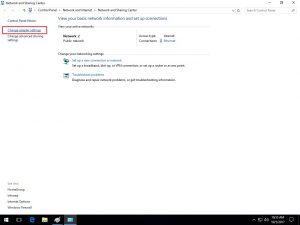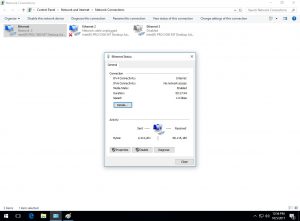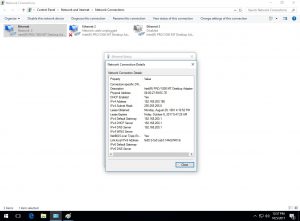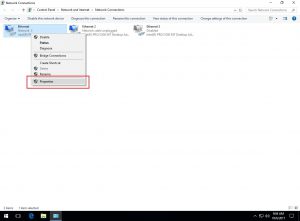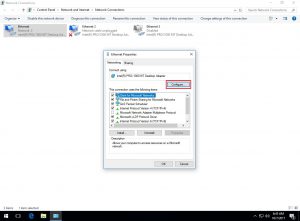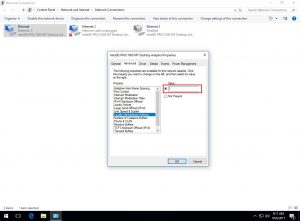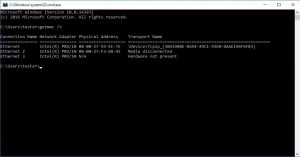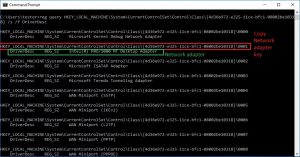Find out more about your network connection (IP address, netmask, gateway, DNS servers, link speed) or spoof your MAC address on Microsoft Windows 7/8/10 via graphical interface and command line.
1. Using graphical user interface
a.) Right-click on the network icon from taskbar and select “Open Network and Sharing Center”
b.) Go to “Change adapter settings”
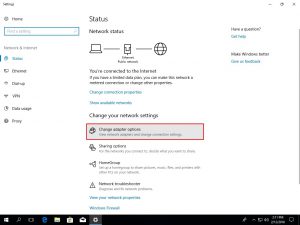
c.) In the “Network Connections” panel are defined all the connections and their status (Ethernet, WI-FI, Bluetooth, VPN, PPPoE and so on). In my example I have three Ethernet connections with different status: active, inactive and disabled.
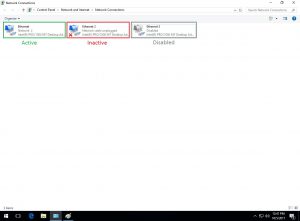
d.) Double-click on the connection (must be active) to get the status, duration, link speed and activity.
e.) Click on the “Details” button to view the MAC address (Physical Address), DHCP, IPv4 and IPv6 information.
f.) Change the MAC address (your network card driver must support MAC spoofing), right-click on the adapter, select “Properties”, press the “Configure” button and go to the “Advanced” tab. In the “Property” column, search for one of the following properties: “Locally Administered Address”, “Network Address”, “Ethernet Address” or “Physical Address”, enter the new MAC address (without hyphens or colons) in the “Value” textbox and press “OK”.
2. Using command line
a.) Open “Command Prompt” (cmd.exe)
b.) Display MAC addresses and full TCP/IP configuration for all adapters
ipconfig /all
getmac /v
3. Change the MAC address with command line via Registry
a.) Display all the network adapters, select and copy the network adapter key.
reg query HKEY_LOCAL_MACHINE\System\CurrentControlSet\Control\Class\{4d36e972-e325-11ce-bfc1-08002be10318} /s /f DriverDesc
b.) Add “NetworkAddress” string to the Registry with the new MAC address, in my example the network adapter key is HKEY_LOCAL_MACHINE\System\CurrentControlSet\Control\Class\{4d36e972-e325-11ce-bfc1-08002be10318}\0001 and the MAC address is 1A2B3C4D5E6F (without hyphens or colons). Administrator rights are required.
reg add HKEY_LOCAL_MACHINE\System\CurrentControlSet\Control\Class\{4d36e972-e325-11ce-bfc1-08002be10318}\0001 /v "NetworkAddress" /t REG_SZ /d "1A2B3C4D5E6F"
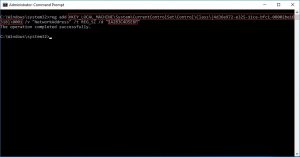
c.) Disable and enable the network adapter or reboot
d.) Restore the MAC address
reg delete HKEY_LOCAL_MACHINE\System\CurrentControlSet\Control\Class\{4d36e972-e325-11ce-bfc1-08002be10318}\0001 /v "NetworkAddress"